Overview of React Hangman
by John Vincent
Posted on May 3, 2020
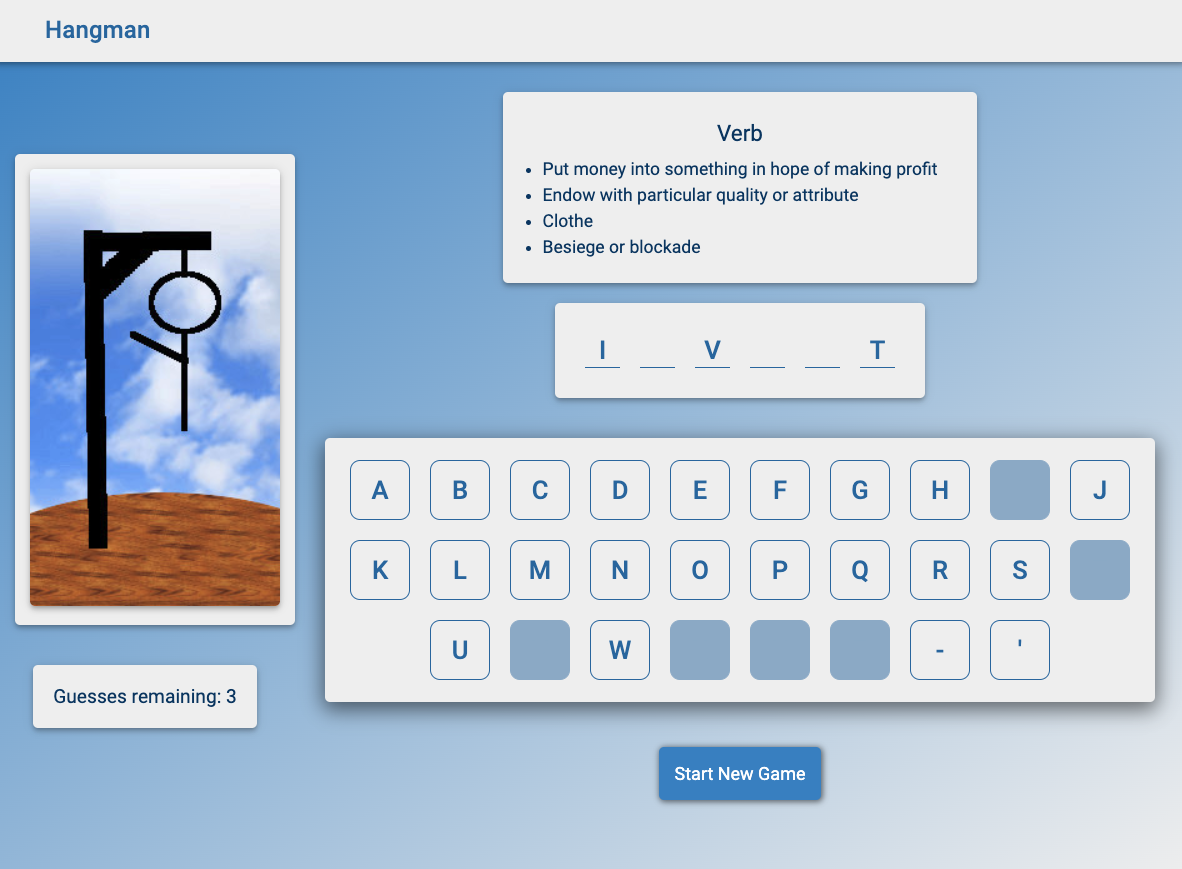
Hangman
Hangman is a responsive, Progressive Web application version of the popular Hangman game built using React.
Live Deployment
Technical
Hangman is built using the MERN stack. The front-end is built using React, HTML5, Sass and CSS3, the server-side using Node with Express as the services server.
Hangman is fully responsive, adapting for mobile, table and desktop viewports.
Hangman resources are served from Nginx Server
Hangman word and dictionary services are served from a Node, Express Server.
Hangman is fully unit tested on the front and server-side. For React testing, Jest has been used. For the server-side, Mocha and Chai, with extensive use of the Faker library to mock-out dependencies.
Hangman is deployed to an Ubuntu droplet at Digital Ocean and kept running using Pm2
All client and server communications are performed using https.
Technologies
Client
Server
Production Deployment
Node Server Deployment
See Overview of Deploying of a Node Server for an Overview of the deployment of the Node Server used by Hangman
Website Updates
For extensive discussions regarding www.johnvincent.io, please see Overview of johnvincent.io website
Update
Update the OS, please see Maintaining Ubuntu Droplet
Favicons
For details, see Favicons
Made favicons as usual.
<link rel="apple-touch-icon" sizes="180x180" href="<%= htmlWebpackPlugin.options.HOME_URL %>/apple-touch-icon.png">
<link rel="icon" type="image/png" sizes="32x32" href="<%= htmlWebpackPlugin.options.HOME_URL %>/favicon-32x32.png">
<link rel="icon" type="image/png" sizes="16x16" href="<%= htmlWebpackPlugin.options.HOME_URL %>/favicon-16x16.png">
<link rel="manifest" href="<%= htmlWebpackPlugin.options.HOME_URL %>/app-manifest.json">
<link rel="mask-icon" href="<%= htmlWebpackPlugin.options.HOME_URL %>/safari-pinned-tab.svg" color="#5bbad5">
<meta name="msapplication-TileColor" content="#2d89ef">
<meta name="msapplication-config" content="<%= htmlWebpackPlugin.options.HOME_URL %>/browserconfig.xml">
<meta name="theme-color" content="#ffffff">Notice using HOME_URL from the environment.
app-manifest.json
Notice the subfolder
{
"name": "Hangman",
"short_name": "Hangman",
"icons": [
{
"src": "/android-chrome-192x192.png",
"sizes": "192x192",
"type": "image/png"
},
{
"src": "/android-chrome-512x512.png",
"sizes": "512x512",
"type": "image/png"
}
],
"theme_color": "#ffffff",
"background_color": "#ffffff",
"display": "standalone",
"start_url": "index.html",
"orientation": "landscape"
}browserconfig.xml
Notice the subfolder
<?xml version="1.0" encoding="utf-8"?>
<browserconfig>
<msapplication>
<tile>
<square150x150logo src="/mstile-150x150.png"/>
<TileColor>#ffc40d</TileColor>
</tile>
</msapplication>
</browserconfig>Create .env files
Development
Create .env
NODE_ENV=development
HOME_URL=http://localhost:9432
SERVER_URL=http://localhost:9444
...Production
Create /save-env/hangman/client.env
NODE_ENV=production
HOME_URL=https://www.hangman.johnvincent.io
SERVER_URL=https://www.apis.johnvincent.io
...Add Subdomain
Add subdomain, please see Configuring Google Domains
Add
Type: A
TTL: 1h
Data: 104.236.194.244for each of
www.hangman
hangmanVerify subdomains
dig www.hangman.johnvincent.io
dig hangman.johnvincent.ioConfigure HTTP Nginx
For details, please see Configure non-SSL Nginx
cd /var/www
sudo mkdir -p hangman/html/.well-knownCreate index.html
sudo vi /var/www/hangman/html/index.html<html>
<head>
<title>Welcome to hangman!</title>
</head>
<body>
<h1>Success! The server block is working!</h1>
</body>
</html>Permissions
sudo chown -R jv:jv /var/www/hangman/htmlcd /var/www/hangman/html
find . -type d -print0 | xargs -0 chmod 0755
find . -type f -print0 | xargs -0 chmod 0644Server block
sudo vi /etc/nginx/sites-available/http/hangmanserver {
listen 80;
listen [::]:80;
server_name hangman.johnvincent.io www.hangman.johnvincent.io;
root /var/www/hangman/html;
index index.html;
location / {
try_files $uri $uri/ =404;
}
location ~ /.well-known {
allow all;
}
}Enable Server Block
Add to bin/enable-http and bin/enable-https
enable-httpRestart Nginx
nginx-restartTest from browser
http://www.hangman.johnvincent.io
http://hangman.johnvincent.ioSSL Certificates
sudo letsencrypt certonly -a webroot --webroot-path=/var/www/hangman/html -d hangman.johnvincent.io -d www.hangman.johnvincent.ioCreate
sudo vi /etc/nginx/snippets/ssl-hangman-johnvincent.io.conf
ssl_certificate /etc/letsencrypt/live/hangman.johnvincent.io/fullchain.pem;
ssl_certificate_key /etc/letsencrypt/live/hangman.johnvincent.io/privkey.pem;Configure HTTPS Nginx
For details, please see Configure SSL Nginx
cd /etc/nginx/sites-available/https
sudo vi hangmanserver {
listen 80;
listen [::]:80;
server_name hangman.johnvincent.io www.hangman.johnvincent.io;
return 301 https://www.hangman.johnvincent.io$request_uri;
}
server {
listen 443 ssl http2;
listen [::]:443 ssl http2;
include snippets/ssl-hangman-johnvincent.io.conf;
include snippets/ssl-params.conf;
server_name hangman.johnvincent.io;
return 301 https://www.hangman.johnvincent.io$request_uri;
}
server {
listen 443 ssl http2;
listen [::]:443 ssl http2;
include snippets/ssl-hangman-johnvincent.io.conf;
include snippets/ssl-params.conf;
include h5bp/basic.conf;
root /var/www/hangman/html;
index index.html;
server_name www.hangman.johnvincent.io;
location / {
try_files $uri /index.html;
}
location = /analytics.js {
proxy_pass https://www.google-analytics.com;
expires 31536000s;
proxy_set_header Pragma "public";
proxy_set_header Cache-Control "max-age=31536000, public";
}
location /junk {
try_files $uri =503;
}
location ~* \.(svg|jpg|jpeg|png|gif|ico|css|js|pdf)$ {
add_header Cache-Control "max-age=31536000";
access_log off;
# expires 30d;
}
}Enable Https
cd bin
./enable-httpsTest from Browser
http://www.hangman.johnvincent.io
http://hangman.johnvincent.io
https://www.hangman.johnvincent.io
https://hangman.johnvincent.ioAll show the simple index.html file that was created earlier.
Test SSL Certificates
Ensure all scores are A+
https://www.ssllabs.com/ssltest/analyze.html?d=hangman.johnvincent.io
https://www.ssllabs.com/ssltest/analyze.html?d=www.hangman.johnvincent.ioSSH to Github
For details, please see SSH to Github
Deployment Script
bin/deploy-hangman-app
#!/bin/sh
#
# script to get, build and deploy Hangman to nginx
#
# setup ssh to github
#
echo "setup ssh to github"
eval "$(ssh-agent)"
ssh-add -k ~/.ssh/id_github
#
cd
cd tmp
#
CLONES_DIR="/home/jv/clones/hangman"
DOCROOT_DIR="/var/www/hangman/html"
SAVE_ENV_DIR="/home/jv/save-env/hangman-app"
#
echo "Removing clones directory $CLONES_DIR"
rm -rf $CLONES_DIR
#
echo "Creating clones directory $CLONES_DIR"
mkdir -p $CLONES_DIR
cd $CLONES_DIR
#
echo "Git clone desired repositories to $CLONES_DIR"
git clone git@github.com:johnvincentio/hangman-project $CLONES_DIR
#
# Make Hangman Client
#
# copy .env file
#
echo "Copy Hangman client .env file to $CLONES_DIR/client"
cp -r $SAVE_ENV_DIR/client.env $CLONES_DIR/.env
echo "Make the Hangman client"
cd $CLONES_DIR
echo "Npm install the Hangman client $CLONES_DIR"
npm install
#
echo "Make Hangman client production"
npm run production
#
echo "Minify $CLONES_DIR/dist/index.html"
cp dist/index.html dist/index.work
html-minifier dist/index.work --remove-comments --output dist/index.html
rm dist/index.work
#
# Delete files in nginx docroot
#
echo "Delete files in Nginx Docroot $DOCROOT_DIR"
rm -rf $DOCROOT_DIR/*
#
# Copy client files to nginx
#
echo "Copy client files to $DOCROOT_DIR"
cp -r $CLONES_DIR/dist/* $DOCROOT_DIR
#
# set permissions
#
echo "Setting permissions on $DOCROOT_DIR"
sudo chown -R jv:jv $DOCROOT_DIR
sudo chmod 0755 $DOCROOT_DIR
find $DOCROOT_DIR -type d -print0 | xargs -0 chmod 0755 # For directories
find $DOCROOT_DIR -type f -print0 | xargs -0 chmod 0644 # For files
#
echo "Restarting Nginx"
nginx-restart
#
echo "Completed"Deploy
cd
cd bin
./deploy-hangman-appTest
https://www.hangman.johnvincent.io/Digital Ocean
- Building and deploying MyTunes to johnvincent.io
- Building and deploying React Github Helper App to johnvincent.io
- Configuring Google Domains
- Create Ubuntu Droplet at Digital Ocean
- Create Ubuntu Droplet at Digital Ocean
- Deploy Feediator to Digital Ocean
- Deploy to Droplet
- Feediator Overview
- Feediator Project
- Maintaining Ubuntu Droplet
- Maintaining Ubuntu Droplet
- Overview of Deployment of a Node API Server
- Overview of johnvincent.io
- Overview of johnvincent.io Jekyll website
- Overview of React Gomoku
- Overview of React Hangman
- Overview of React Lights Out
- Overview of React Yahtzee
- TaskMuncher Overview
Johnvincent.io
- Backup Website from Digital Ocean
- Building and deploying MyTunes to johnvincent.io
- Building and deploying React Github Helper App to johnvincent.io
- Configure HTTP Nginx
- Configure HTTPS Nginx
- Configure PM2
- Configuring Google Domains
- Create SSL Certificates
- Create Ubuntu Droplet at Digital Ocean
- Deploy to Droplet
- Google Webmaster Tools
- Install Ubuntu Nginx
- Maintaining Ubuntu Droplet
- Overview of Deployment of a Node API Server
- Overview of johnvincent.io
- Overview of React Gomoku
- Overview of React Hangman
- Overview of React Lights Out
- Overview of React Yahtzee
- Restricting Access with HTTP Basic Authentication
- Update SSL Certificates
React
- Basic React
- Basic React Patterns
- Basic React Redux
- Basic React Redux App
- Basic React Testing with Jest and Enzyme
- Building and deploying MyTunes to johnvincent.io
- Building and deploying React Github Helper App to johnvincent.io
- Deploy React App to Heroku using Travis Continuous Integration
- Deploy TaskMuncher React App to AWS
- First time deploy TaskMuncher React App to Digital Ocean
- Gatsby and Client Only Components
- Gatsby Getting Started
- Gatsby React Icons
- Mac Visual Studio Code
- Material-UI
- Material-UI Pickers
- Material-UI Styling
- Optimizing TaskMuncher with Webpack 4
- Overview of React Gomoku
- Overview of React Hangman
- Overview of React Lights Out
- Overview of React Yahtzee
- React Material-UI
- React Production Issues
- React PropTypes
- React/Redux Node/Express Ecosystem
- Redux Dev Tools
- Responsive Material-UI
- Styling Material-UI components using Styled-Components
- TaskMuncher Performance
- Transforming Html with Webpack
- Update TaskMuncher for Lighthouse Findings
- Update TaskMuncher to be a Progressive Web App
- Update TaskMuncher to use React BrowserRouter
- Update TaskMuncher to Webpack v4, Babel v7, Material-UI v3
- Upgrading Babel and ESLint to use React Advanced Language Features
- Webpack Bundle Analyzer